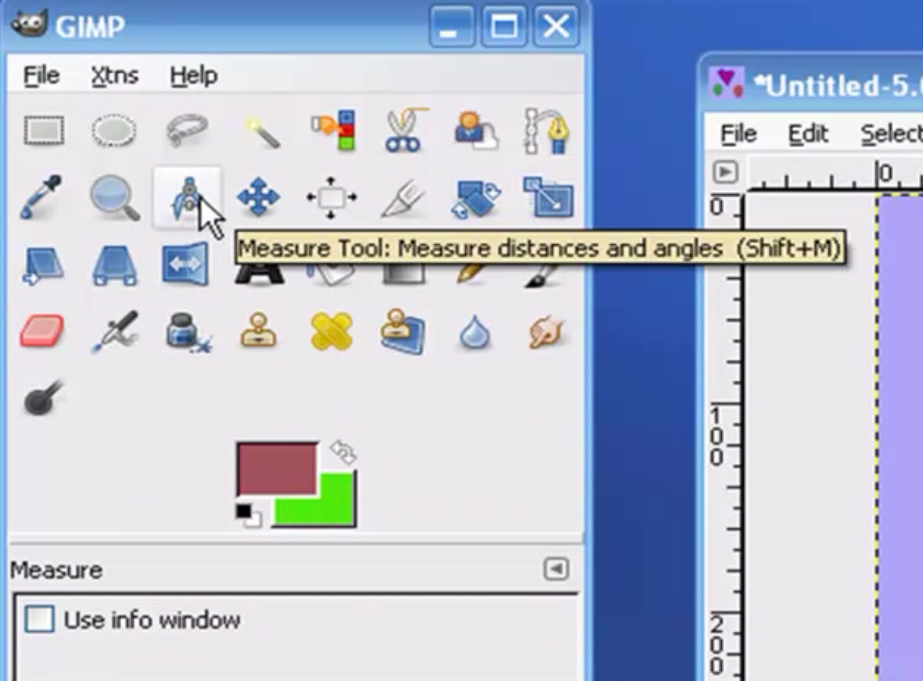http://youtu.be/xLfBsF5rIOo
Hello and welcome to this video series on the Gimp. In this video, we’re going to introduce you to the Measuring Tool in our toolbox. Quick shortcut to get to this tool in addition to just clicking on this icon will be to hold your shift key down while at the same time pressing the letter M, as in Mary, on your keyboard. And that will get here just as well.
As you can see down in our dialog box, there’s not a whole lot of options. Actually, there’s only one option to choose from and that is to tick or untick the “use info window”. And if we go over here to our little heart image and if click and hold down my left mouse button I want to go ahead and measure up to where the angle starts.
And that’s basically what this tool does is it measures distance between points and also provides you the angle or the degrees of angle. So between this point and this point, we’ve got a 110.9 pixels and the angle between the horizontal plane and the line that I drew is 62.05 degrees. Now this information in our status bar can also be shown in the “use info window”. For example, I’ll just go back a step here. Let me get rid of that and let’s go ahead and see what pops up in our “use info window” if we do the same thing. There’s the “use info window” and as you can see the same numbers that show up here also show up here in our info window. And just close this up. That’s pretty much it folks. That’s all there is to the measuring tool in the Gimp. I hope you learned a little something from this. Thank you again for watching and have a great day!
***To download the PDF of this tutorial Click Here.